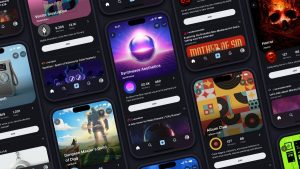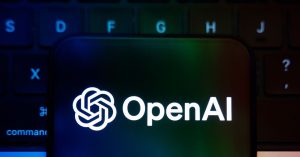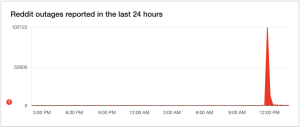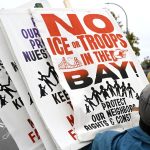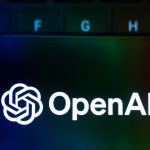Have you been lurking on TikTok and are finally ready to dive in and post your first video? We’ve got you covered.
There are so many different kinds of videos posted on TikTok — from dance videos to Booktok — and it can be challenging to figure out how to recreate TikTok trends. While there are many moving parts when making a TikTok video, they are all made in the same way. Our guide walks through the basics of making a TikTok from hands free recording to adding a sound.
From ‘Boy’s a Liar Pt. 2’ to ‘See You Again,’ here are TikTok’s biggest songs of the year (so far)
Follow the steps below to make your very first TikTok!
How to make a TikTok
Step 2:
Tap the plus sign at the bottom center of your screen.
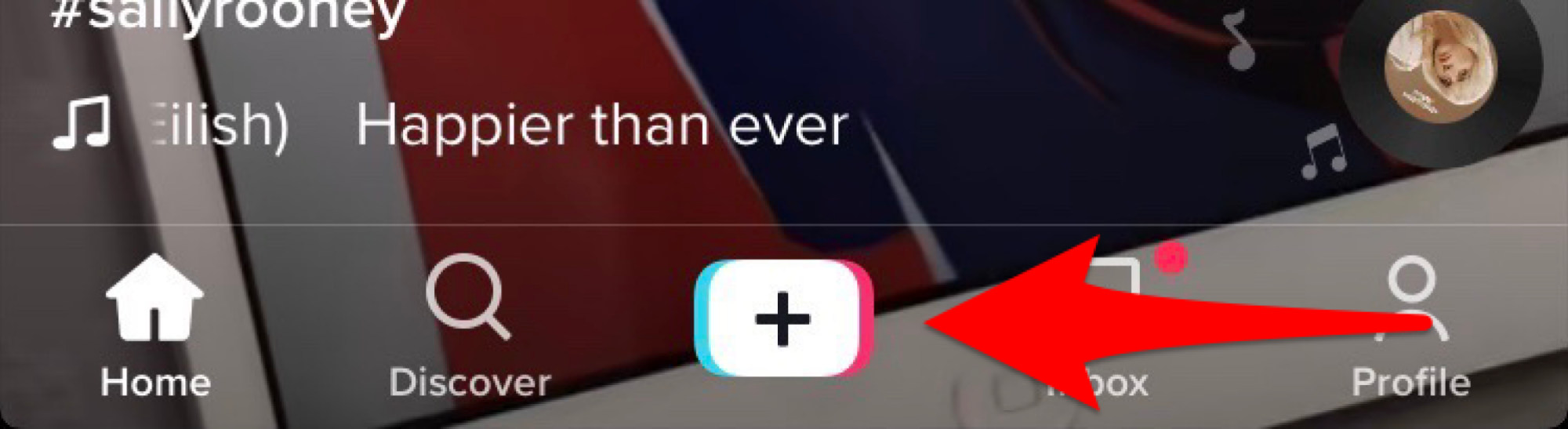
Tap the plus sign to start your TikTok.
Credit: screenshot: tik tok
Step 3:
Add a sound by tapping the “Add sound” icon on the top center of your screen.
From there you use the search bar to search for the sound you want or you can choose from your favorite sounds. When you tap a sound it will play, so you can make sure it’s the sound you were looking for. To confirm it is the sound you want to use, tap the pink checkmark next to it.
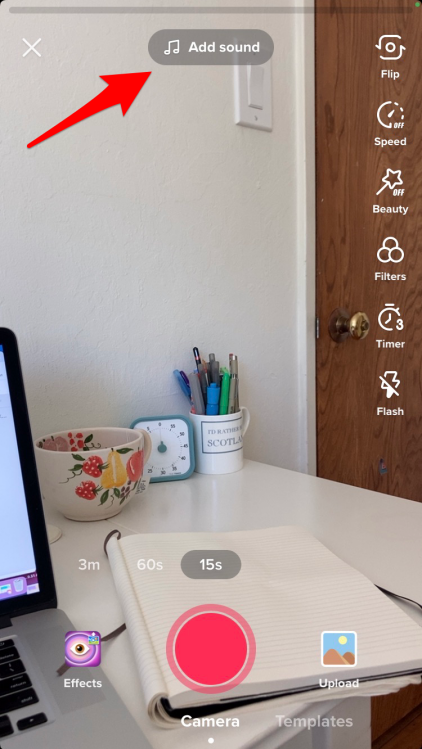
Tap add sound to access TikTok sounds.
Credit: screenshot: tiktok
Step 4:
Alternatively if you are watching a TikTok and you want to make a TikTok using that sound, tap the name of the sound on the bottom of the screen.
When you select a sound and go to record your video, chances are the part of the sound you want to make a video to isn’t what initially plays. To avoid this, before you record your TikTok edit what part of the sound plays through by trimming it. To trim a sound select the music note icon, this icon will only show up once you have selected a sound. You can also record a video without a TikTok sound and create your own audio, or you can add the sound after you record your video.
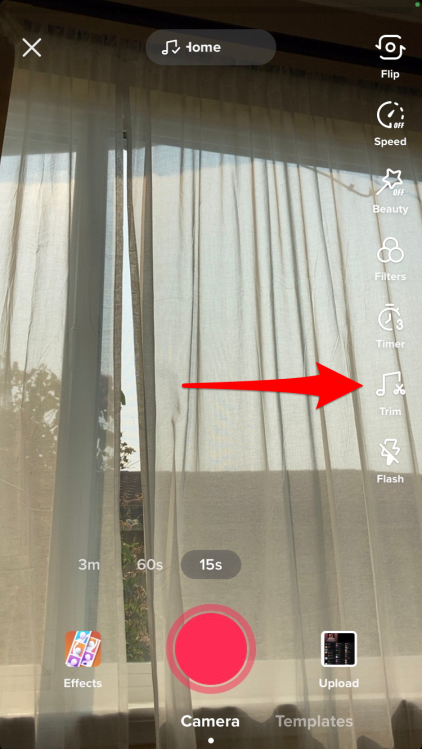
Select the trim icon to trim the sound you’re using.
Credit: screenshot: tikTok
Step 5:
Record your TikTok.
You can choose the length of your TikTok just above the pink record button. You can choose to make a 15-second, 60-second, or three-minute video, or you can make shorter videos. Once you have decided on the length, tap and hold the big pink record button on the bottom center of your screen; your TikTok will immediately start recording. You can also set a timer to record your video hands-free. To set a timer, tap the white clock timer icon. From there you can set a three or 10-second countdown. To start the countdown tap the pink bar that says “Start countdown.” When the countdown ends, your TikTok video will automatically start recording. When setting the timer you can set a recording limit that controls the length of the video. Drag the pink line to the length you want to record to set a recording limit.
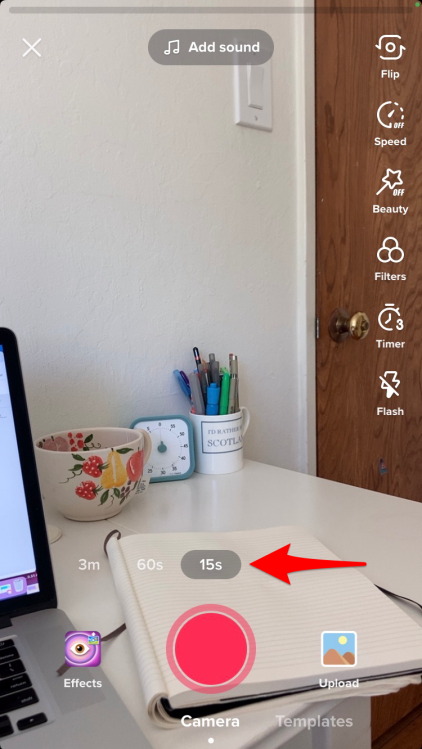
Choose the length you want your TikTok to be.
Credit: screenshot: tik tok
Step 6:
End your TikTok.
To manually stop recording a TikTok, tap the pink rectangle on the bottom of your screen.
Step 7:
Add your final touches.
On this screen you can add text, effects, sounds, and captions to your TikTok.
For more information on how to use TikTok, check out our extensive guide.
Topics
Social Media
TikTok